

Metal Box drawers are those with which use metal sided drawers where the runner system is a part of the drawer side itself.
Example of Metal drawer runner
Metal = Single walled, metal-sided drawers.
The Standard Metal runner tables can be found in <your CabMaster folder>\Table\DrawerMetalBox.

Construction rules pertaining to Metal Standard drawer boxes are set using the Metal Runners Properties dialog which is accessed by clicking on the applicable Edit button on the Hardware > Drawers page of the Catalog/Drawing Properties.
To locate information about any part of the following image,  click on the area of interest.
click on the area of interest.
Sink Drawers are applicable for all types of drawers, i.e. Standard, Metal and Premium have the table options and can be adjusted on each cabinet (options on Drawers page and Sink Drawers page) , even though the defaults values are only on the Standard Runners Properties page.
Set (Group | Series) drop list is available if Override Set is turned Off, as shown.
- The selected Runner Set can be changed using the Edit button;
- Create a new Runner Set using the Add button;
- There can be any number of sets of runners for each Drawer Runner group, along with the heights at which they should be used (up to 5 runners per set).
Folder and Filter tools are available if Override Set is turned On, to aid in selection of available runners.
- See discussion on Search by Folder/Filter.
See discussion on Runner Sets.
If changes are made, use the Refresh button to ensure that the changes are applied to the current drawing. (When a new drawing is started, the default will automatically refresh to the latest).
To override the default runner set tick the Override Set check box, as shown, allowing you to:-
- Change the runner table for each Height by using the drop list to select available runners.
- Amend each related runner table by clicking the Edit button, which opens the Runner Editor.
- Once a runner is selected, the editor allows selection of the runner lengths from a drop list.
- The settings for each runner length can then be adjusted and saved.
- Saving can be done for just the selected length or the same value can be saved for all lengths.
- There are separate areas for adjusting Construction or Pricing details.
See discussion on using the Runner Editor and tutorial on Pricing Drawer Runners.
This can be changed on the...
- Drawers page of the Hardware category (click on image above); or
- the Runners Properties dialog (click on image above); or
- you can Override at Cabinet level.
The drawer 'Depth' by default is the interior depth of the cabinet minus 'Min. Gap Between Runner & Cabinet Back'.
You can also specify additional Drawer Mechanism Gaps.
The selected depth for a drawer is selected from a drop list of the runner lengths from the chosen runner table.
Override Min. Gap at Cabinet Level
It is possible to override the 'Minimum Gap' option in the Catalog/Drawing properties using the options available on the Cabinet, as per illustration below.
The width of the drawer box is determined by the Gap column in the selected drawer table.
This gap is applied to both sides of the drawer box - see also Runner Construction.
Between the sides and either below or inside the back.
- Back - Between the sides, but usually inset from them.
- Fronts - There are no fronts to the drawer box itself.
The relationship with the back is determined by the BackPosition column in the drawer runner table, as shown in image.
Determines whether or not the Back and/or Base are actually included. However, this can be overridden by the CutBack and CutBase column overrides available in the runner table, as shown in image above.
Extra Notes: Metabox Tables
- The depth of the base can be altered to leave a gap at the back, by using the BaseGapDepth column in the drawer runner table.
- The height of the back is determined by the BackHeight column in the drawer runner table.
- However, if this is blank or zero then the height of the back is made equal to the height of the sides (i.e. the contents of the Height column).
- The width of the base is determined by the BaseGapWidth column in the selected drawer table.
- Gap is applied to both sides of the drawer.
- The width of the drawer box is determined by the Gap column in the selected drawer table.
- Gap is applied to both sides of the drawer.
Standard, Metal Standard and Metal Premium have runner options that can be adjusted on the individual cabinet on the Sink Drawers page.
The Sink Drawer defaults are set as per Standard Runners.
The sizing of sink drawers can be set..
- The Left (L) and Right (R) are from the inside edge of the Carcass (and so include the runner mechanism) to the edge of the central void (and so include any inner drawer sides).
The Centre (C) void is between the mid drawer sides.
The Front (F) is from the very front of the drawer box (including any front component) to the back of the mid back.
Sizing of Base and Backs...
The selected depth for a drawer on the cabinet is not necessarily the actual depth of the drawer.
By default the selected depth is of the drawer is the interior depth of the cabinet minus the 'Minimum Gap Between Runner & Cabinet Back' .
The actual depth is then found from the nearest length from the drawer table that is equal to or less than the selected depth.
Each applicable drawer cabinet has a Sink Drawer page which allows editing of sink drawer properties, provided fixed values are not set in the drawer's definition table.
Image: Cabinet Details > Sink Drawers page
The image of Sink Drawers page for a 5 drawer cabinet.
A row will appear for each drawer, allowing each drawer to be edited separately.
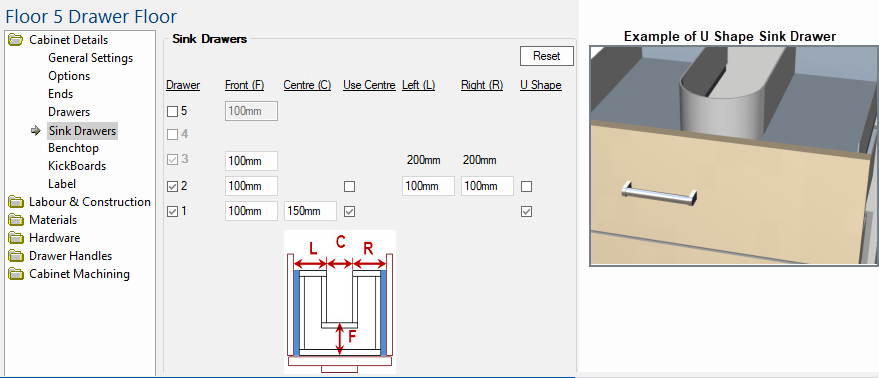
| Options |
Explanation of options on the Sink Drawers page |
| Sink Drawer |
Available - when drawer is a Standard drawer box but not set as a Sink drawer in it definition table. Greyed out and unchecked - if either the drawer is metal or metal premium is not set as a sink drawer in its definition table Greyed out and checked - if the drawer is set as a sink drawer in its definition table (StdCat=5) |
| Front Depth |
Blank - when not a sink drawer Editable - when a sink drawer with the Front Depth set as a negative value (flexible front depth) in the drawers' definition table. Not Editable - when set as a fixed value is fixed value is found in the drawers' definition table. |
| Centre Width |
Blank - when not a sink drawer or the value for the side widths are in use (either from the table or 'Use Centre' being unchecked) Editable - when the definition table has the side widths set to zero (or less) and 'Use Centre' is checked. |
| Use Centre Width | Blank - when not a sink drawer or if the side widths are set (greater than zero) in the definition table. |
| Left & Right Side Width |
Blank - when not a sink drawer or 'Use Centre' is checked. Editable - when 'Use Centre' unchecked or no fixed value in the drawers' definition table. Not Editable - when a fixed value is found in the drawers' definition table. |
| Use U Shape |
Typically the cutout in the drawer for the sink plumbing is rectangular (as in the diagram above) and has three pieces of board to box it. However, it is possible to manufacture with a single flexible plastic insert to box it in, which requires a U shaped cutout. |
The Materials-Advanced category of the Catalog/ Drawing properties allows you to select the drawer box material for each part of the drawer e.g. applicable page as in this example, you can select the Board materials for the drawer box carcass on the Carcass page.
Image: Materials-Advanced > Carcass page
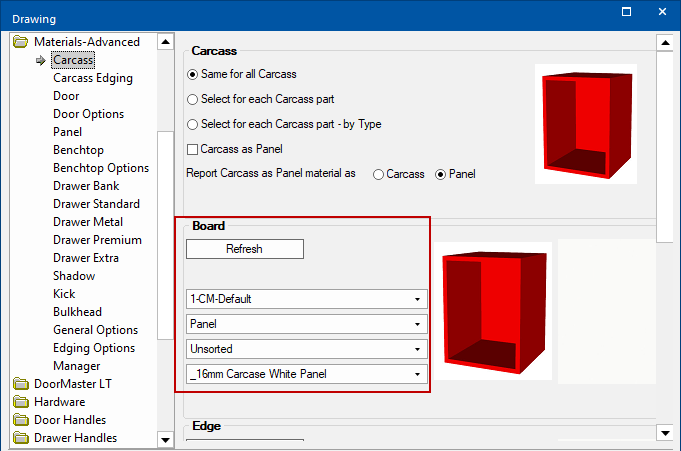
The options available on the Carcass page are reflected on the Drawer Metal page.